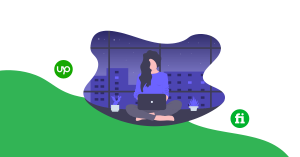A Quick Guide to Grid View In Flutter – Hupen Design
Grid View in Flutter is a powerful way to create a visually appealing and interactive layout for your app. With the GridView widget, you can easily create a grid layout and populate it with widgets, images, or other elements. In this blog post, we will explore the basics of using GridView in Flutter and show you how to create a simple grid layout for your app.
The first step in creating a GridView in Flutter is to add the GridView widget to your app’s layout. You can do this by using the child property of the Container widget. For example:
Container(
child: GridView.count(
crossAxisCount: 2,
children: [
Container(
color: Colors.red,
child: Text('Item 1'),
),
Container(
color: Colors.green,
child: Text('Item 2'),
),
Container(
color: Colors.blue,
child: Text('Item 3'),
),
],
),
)
In the above example, we are using the GridView.count constructor to create a grid layout with 2 columns. The children property is used to specify the widgets that will be displayed in the grid.
Another important property of the GridView widget is the crossAxisCount property, which specifies the number of columns in the grid. You can also use the mainAxisSpacing and crossAxisSpacing properties to add spacing between the items in the grid.
Additionally, GridView allows to use .builder constructor in order to build the grid on demand, which is useful when dealing with large data sets.
GridView.builder(
itemCount: 100,
gridDelegate: SliverGridDelegateWithFixedCrossAxisCount(
crossAxisCount: 2),
itemBuilder: (BuildContext context, int index) {
return Container(
color: Colors.red,
child: Text('Item $index'),
);
},
),
In the above example, we are using the GridView.builder constructor to create a grid layout with 100 items. The itemBuilder callback is used to generate the widgets that will be displayed in the grid.
In conclusion, GridView in Flutter is a powerful and flexible way to create grid layouts for your app. With the ability to control the number of columns, spacing, and the ability to build grid on demand, it makes it a great option for creating visually appealing and interactive layouts.
You can have in detail information on the GridView widget in this official Flutter Widget Of The Week from Google Flutter Team.